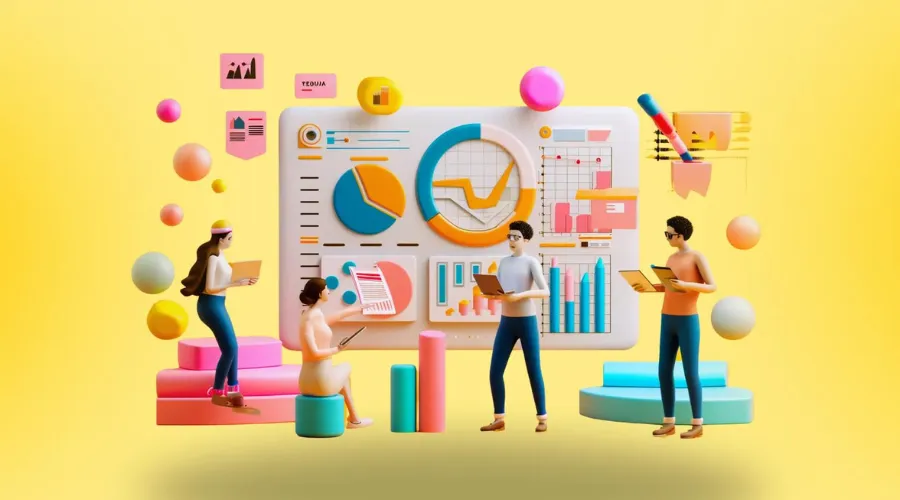How to Advertise on YouTube (2022 Guide)
Socialize GCC May 8th, 2022 Youtube
It’s not a matter of if you should be advertising your business, but how you should advertise it. Even the most common aspect of your brand, like your professional website, is essentially an ad that lives on the Internet 24/7. That said, for the most part, people aren’t on your website for hours on end (though we’re sure it’s lovely). Where are people for hours at a time, specifically in terms of Internet usage? YouTube.
YouTube is one of the most popular video outlets in existence, and it offers its own advertising platform, allowing you to get in front of your audience in ways your website simply can’t.
Intimidated by the thought of advertising on YouTube? You should be. Just kidding. While it’s true that you’ll need to create the content yourself, the process of putting it out there and optimizing its reception is pretty straightforward.
YouTube advertising can be tricky for small businesses, which can lead to wasting your precious dollars earned if you don’t know what to look out for. To alleviate this, we’re going to show you how to get started with the platform and run your own campaigns from end to end.
The different YouTube ad video formats
Before you jump headfirst into a YouTube marketing campaign, you should learn about the options that are available for you to take advantage of. While there are many options for making money on YouTube, video ads are the most popular ad format for the video-centric platform. Don’t worry, though. We’ll have more information about non-video ad formats below.
Here’s a rundown of all the different video formats and ways to advertise on YouTube:
TrueView Ads: TrueView ads are more than likely the format that you’re most familiar with. They come in multiple variations:
In-stream: The most common type of TrueView ad, which can appear in the beginning, middle, or end of a YouTube video. These videos can be skipped after five seconds of the ad has played and they’re accompanied by a companion banner ad on the right hand side of the screen on desktop.
Video Discovery Ads: These video ads appear in YouTube search results and next to related videos. These types of ads are unobtrusive and relevant to the user’s search query.
For the above options, advertisers only pay for TrueView ads when users watch for at least 30 seconds, watch an entire short video, or interact with an ad in some way, such as clicking on a call-to-action. However, there’s another TrueView format that does things a little differently.
TrueView for Reach: If your primary goal is ad reach and not necessarily ad views, then TrueView for Reach is something you’ll want to consider. These ads are optimized for a wide reach across large audiences and are charged on a CPM (cost per 1,000 impressions) basis.
Other YouTube ad video formats:
Non-Skippable video ads: Probably the most maligned ad format. These 15-20 second ads cannot be skipped and must be viewed before the YouTube video plays. These ads can also appear in the middle or after videos as well.
Bumper ads: Bumper ads are another common video ad format. They’re 'unskippable' six-second ads that must be viewed before a YouTube video plays.
Since YouTube is the world’s largest site for hosting and consuming video content, we will primarily be focusing on video ads in this tutorial, but don’t worry, we’ll have additional information on non-video formats further down.
How to set up your first YouTube advertising campaign
Ready? Here are all the vital steps you need to take in order to successfully advertise on YouTube:
01. Start your YouTube channel
Before you can get started advertising on the platform, you’ll first need to start your YouTube channel for your business. Sure, it’s technically an easy process to actually create the account, but there are many aspects that need to be addressed. From getting the correct art resolution to your intro video, we have the perfect step-by-step guide for you on how to start a YouTube channel.
02. Create your Google Adwords account
This process is going to be a little confusing for some, and it’s a bit counter-intuitive. In order to create a Google Adwords account, you will essentially be forced to create a campaign that you may never use - and certainly not for the purposes of this article, anyway. What the setup process is attempting to do is helping you to familiarize yourself with Google Ads. Still, it’s forcing its intent on you when you already have your own, so just push through and you will then be able to delete the ad from the dashboard.
-
Sign into an existing or create a new Gmail account.
-
Follow the steps to create your first campaign, including:
-
Advertising goal: Get more calls, physical location visits, website visits, etc.
-
Advertising area: Where most of your customers reside.
-
Product or service details.
During the setup, you’ll be asked to create your first ad. Again, this is just a part of the initial configuration and you won’t have to go through with it. You’ll be able to add your own graphics here, but given that you will most likely not be using this ad, feel free to skip along. What you’re really looking for is the main Google Adwords dashboard, which looks like this:

Seeing something different on your dashboard? You may have the older dashboard view. You can find out how to switch between the new and previous Google Ads dashboards in just a couple of clicks.
03. Link AdWords to YouTube
After your Adwords account is created, you must then link it to your YouTube one before you can begin running video campaigns. The process is very straightforward and shouldn’t take you more than a minute or two.
-
Sign into your YouTube channel.
-
Click your profile icon at the top right corner of the page.
-
Select ‘Creator Studio’.
-
On the left, select ‘Channel’, then click ‘Advanced’.
-
Click ‘Link a Google Ads Account’ under ‘Google Ads Account Linking’.
-
Follow the instructions and then click ‘Finish’.
*After this setup is complete, the owner of the Google Adwords account (likely you) will need to approve the request to successfully link the YouTube channel to Adwords.
Seeing something different on your YouTube account? You can follow the instructions for different versions of YouTube here.
Now it’s time to get started with creating your very own video campaign. There are several steps to the process but it primarily contains choosing your goal, your audience, your format, and your budget. Let’s begin:
04. Choose your campaign goals and types

The first question is an obvious one. To start your campaign, you will first need to choose a primary goal. The options available are easy enough to understand, though some will not offer video ads in the section below. For this tutorial, we’re going to choose ‘Brand Awareness and Reach’, but we encourage you to view all of the options you have available to you.
A description of each goal that allows video advertising and what they’re for is best given by Adwords itself:
Sales: Drive sales online, in app, by phone, or in store.
Leads: Get leads and other conversions by encouraging customers to take action.
Website traffic: Get the right people to visit your website.
Product and brand consideration: Encourage people to explore your products or services.
Brand awareness and reach: Reach a broad audience and build awareness.
Create a campaign without a goal’s guidance: Use any available campaign type and construct a campaign step-by-step without a goal's recommendations.

Next, you’ll be asked to select your campaign type. Your campaign type determines how and where your customers see your ads. As mentioned above, depending on what goal you choose, different options will yield in the campaign type section. Some options will have four and some will have fewer. This article is focusing on video advertising with YouTube, so ‘video’ should be selected - but if you’re going for a different ad format, adapt your selection accordingly.
Up next is the campaign subtype. The options here will also be different depending on the goal and campaign type you’ve chosen. For all intensive purposes, choosing ‘Brand Awareness and Reach’ for your goal and then ‘Video’ for your type will yield more familiar ad options for the subtype, like ‘skippable in-stream ads’, ‘bumper ads’, and ‘non-skippable in-stream ads’. Keep in mind that the type and subtype you choose will affect your bidding strategy, as some options only allow for specific strategies.
05. Set up your campaign

Name: The following page starts easy enough. Simply name the campaign to your liking. This will only be seen by you and whoever else may have access to manage the campaigns, so feel free to call it whatever you want. Of course, this is the beginning of your foray into YouTube advertising, so you should probably start with your best foot forward and provide a structure for your campaign title. This will also make it quicker and easier to find them later down the line. When creating a name, make sure that the title is appropriate and describes the campaign well.
Budget: After you name the campaign, you’ll be asked to set up the budget. Here, you can choose how much money you’d like to invest. You can select a daily amount of money to spend or total amount for the entire campaign. If you’re new to this, and we assume you are, it’s best to start with a low daily budget. This will ensure that you’re not overspending on a campaign that’s not optimized or produces none of the results you’re looking to achieve.
Date: Now, the most self-explanatory part of setting up a campaign with Google AdWords: The date. This gives you the option to choose whether you want to have the campaign go live as soon as it’s been approved, or if you’d like to schedule it for sometime in the future.
Networks, language, and location: Following down the funnel, you’ll be asked where you want your video ad to be displayed. Keep in mind that the networks can change according to your goal type.
Your options are YouTube Search Results, YouTube videos, and video partners on the Display Network. For the most part, you’ll probably only want to choose one of the first two, though YouTube Search Results is confined to Discovery ads only. The option for video partners on the Display Network is not recommended mostly due to the fact that you won’t actually know where your ad is running.
Moving along, you’ll then need to choose your language, which should be easy enough. Then choose a location you’d like your campaign to run in. You can go very broad and market to multiple countries, or as limited to just a single city. You can also exclude specific locations here as well.
Content exclusions: There’s a lot of content on YouTube and not all of it is going to be aligned with your industry or message. While the control on this is rather limited, you can exclude specific types of videos so your ad doesn’t show up on them.
This section is broken down a few times, starting with ‘Inventory type’. There are three different inventory types that consist of Expanded inventory, Standard inventory, and Limited inventory. As the names suggest, the Expanded inventory is the most lenient on profanity, sexually suggestive, or violent content where Limited is the least. You can further drill into specific types of content that you’d like to opt out of.
Lastly, you may exclude content that has a specific TV rating, like TV-MA or TV-T, along with different types of videos like live streams, embedded videos, and games.
Additional settings: Below the content exclusion section is a small link that simply says ‘Additional settings’. Here lies the options for device targeting, frequency capping, and ad scheduling.
Device targeting: This allows you to choose what devices your ad will be displayed on, like computers, tablets, mobile devices, and TVs.
Frequency capping: Frequency capping shouldn’t be tucked away like the way it is. This allows you to limit the number of impressions or views from the same user. Not using this could result in continually showing your ad to someone who is not interested, which in turn is a waste of money for you.
Ad scheduling: While you’ve already scheduled the day you want your campaign to go live, the ‘Ad Scheduling’ section allows you to drill in a bit further, allowing for a fully customized schedule. You can set up multiple times within a day for the campaign to go active.
06. Define the people you want to reach

Essentially the most important part of your campaign, your Ad Group is a “group” of people with a specific set of demographics and personal interests, along with target keywords you define for them. Below is a rundown of what you can expect to find in the Ad Group section, along with some helpful tips to see how the choices here affect how and where your ad is displayed.
Much like your campaign, you may want to reuse the Ad Group you create, so you should name it. After you’ve named your group, select your demographics, which include age, gender, parental status, and household income.
Now, to keep things on the simple side for your first video campaign, we suggest your choose either an audience or a topic. Of course, you can dig in and choose both or multiples of both, but it will essentially complicate who and what videos your ads will display on. That’s why we encourage to choose one or the other in the beginning to get your feet wet and get more advanced as you go forward.
Audience: Your audience is (obviously) who your ads will be shown to. This section can be made simple or highly elaborate by adding detailed demographics and interests. Your target audience can be as simple as “book loves” or as elaborate as some who is married, is currently in college, is married, and has and interest in books and gaming.

Topics: Topics specifically pertain to the types of videos your ads will show on. With essentially endless forms of content on YouTube, this section can also get fairly elaborate as well. This means anyone who views a video of your selected topic may see your ad.
While both audiences and topics can be highly detailed within their own sections, they can work well together. As we mentioned above, it will make things a bit more complicated for the newcomer, but it’s also okay to choose one audience type and one topic to narrow your Ad Group down.
Understanding the relationships between your Ad Group choices
When adding details about your ad group, as mentioned above, it may seem like a fairly straightforward process. It is and it isn’t. We’ve provided some examples below to show you how your choices in the Ad Group section affects who your ad is shown to and what types of videos it will run on.
To best illustrate the relationships between Demographics, Audiences, Topics, and Placements, see the examples below.
The following example details how an ad would be displayed if you’ve chosen one topic and one audience type.
Example 1: Let's say you set your categories as such: Demographics - males 18-25 Topic - video games Audience - Website builder.
The result of these selections would have your ad shown to 18-25 year old males that are interested in website builders and watching videos about video games.
The following example details how an ad would display if multiple topics are chosen.
Example 2: Let's say you have set your categories as such: Demographics - males 18-25 Topic - video games, website builder.
The result of these selections would have your ad shown to 18-25 year old males either watching videos about website builders or video games.
The following example details how an ad would display if multiple audiences are chosen
Example 3: Let’s say your categories are as such: Demographics - 18-25 males Audience - video games, website builder.
The result of these selections would have your ad shown on any video to 18-25 year old males who are interested in video games or website builders. With the examples above, you can see how quickly choosing multiple audiences and topics can become a murky situation. It’s completely okay to go the simple route on your first video campaign. Practice will only allow you to become more confident going forward.
07. Upload your marketing video

The moment is finally here - it’s time to add your video creative. This should be as easy as copying the URL of your video and pasting it if you’ve already uploaded it to YouTube. If you’ve yet to upload your video and need some YouTube 101 along the way, we have a handy guide on how to upload your video to YouTube.
Your selected ad type will determine how much of it is going to be viewed before the option to dismiss it, unless you’ve chosen a six-second bumper ad or a non-skippable ad format. This will most likely be five seconds for TrueView ads. For these skippable ads, it’s best to send a concise and straightforward message at the beginning. This way, someone who may be already readying their mouse to skip the ad will still get a gist for what you’re all about.
After you’ve uploaded your video, there are a few things you can tweak for how it’s displayed. You’ll see a view for how your ad will look on both desktop and mobile on the right panel and you can add a URL and call to action text here as well. This is a vital piece that should not be ignored.
For in-stream ads, you’ll also be asked if you’d like to upload a photo as a companion banner that will appear to the right side of the video for viewers on desktops. Foregoing this option will result in the banner image becoming that of your channel’s banner image.
08. Save and submit your ad
After you’ve uploaded your video, added your call-to-action, and add a banner for your ad, simply click the ‘Save and continue’ option. Now, take a breath. You’re done creating your first video ad campaign!
Notes on YouTube’s approval policy
Your ad must be approved to ensure it checks out against AdWords policies. It will then automatically go live either when you’ve scheduled it or if you’ve chosen to have it launch right after it’s approved. The approval process is in place to ensure that an ad is safe and appropriate. The ad itself, the keywords used, and the landing pages linked to the ad are all reviewed to ensure they adhere to the policies of the platform. Existing campaigns that are edited must also go through the approval process once more to check that the changes pass.
Usually the review process can take anywhere between a few hours to one business day. More complex ads take longer to review, but they are reviewed within the order they are received.
The non-video YouTube ads formats
As mentioned above, video ads aren't the only way you can promote your business on YouTube. If you’re not ready to make your own films to advertise on the video giant, take a look at the following formats to start out with:
Sponsored card ads: Sponsor cards are exactly what they sound like. Small card-shaped images will appear on the side of a video before they slide away into the corner. This allows the viewer to know where to access them again if they want to. They’re displayed alongside relevant videos or display products mentioned in the video so you can purchase them yourself if you want to. They can be accessed again by clicking the icon that constantly shows at the top right hand corner of the video.
Overlay ads: Another common ad format. That’s a small banner that can be closed at the bottom portion of a video you’re watching. The official specs (resolution) of Overlay ads are 468x60 or 728x90 pixels.
Display ads: While a handful of the ads above are also considered Display ads, the “official” description is an ad that appears to the right hand side of the video player of the video and above the video suggestions list. The official specs (resolution) of these ads are 300x250 or 300x60 pixels.
10 tips to optimize your YouTube ad campaigns
You have now mastered the technical process of launching your YouTube advertising campaigns. There are still some things you can do to make the most out of every penny you spend on the platform:
01. Measure the success of your ads
After you’ve created your ad, you’ll want to know whether it’s doing good or bad. There are several key performance metrics that can be used to measure how an ad is doing, like views, watch time, engagements, and so forth. You can use the primary goal of the ad to check if the metrics produce satisfactory results, but you have a wealth of knowledge that you can use to improve future campaigns available to you.
Above all, keep in mind that your ultimate key metric will usually be the new customers you bring to your business, so ensure that campaign is aligned with this goal.
02. Refine your audience
If you find yourself not reaching the right audience, you may want to go back and refine your Ad Group or create a slightly different one to see if your click or view rates improve. You can drill very far down to find a very specific audience, including demographics, household income, and personal interests. On the flip side, getting hyper specific can lead to increased competition, which can increase your cost per view.
03. Avoid creative fatigue
Even if you’ve perfectly targeted your audience, if they see the same ad too often, it will likely lose its effectiveness and possibly become annoying for the user, even if it’s relevant to them. This is called creative fatigue and it can best be avoided by having multiple video ads that you can swap one out for another. This can also help improve your view rate.
04. Refine your creative if necessary
If you’re ad isn’t as effective as you expected it to be even after you’ve made changes to your audience, you may want to look to your video creative next. Something as simple as shortening the ad, changing the intro, or removing the call to action can help the ad’s effectiveness.
05. Add the Google Ads Conversion pixel to your site
If your ads lead to your business website, adding a conversion pixel can provide a wealth of information. Adding this tracking tag to your Wix site will allow you to see whether a click on your ad leads to purchases, downloads, or any of your other goals.
06. Experiment with multiple ad formats
While it’s understandable that someone fresh out of their first video campaign wouldn’t want to rush into something else, you should! This will only enable you to become more familiar with the platform. It’s also a great opportunity to see if specific types of video ads work better for you than others. Perhaps Discovery video ads perform better than your Bumper ads? You’ll never know until you give out multiple formats and find out for yourself.
07. Don’t be afraid to get weird
Remember, this is YouTube. This is a platform that you can fall into a rabbit hole of the most bizarre videos and come out of it a different person, for better or worse. The point is that people come to YouTube with the expectation of learning something or being entertained, so don’t be afraid to try to make your video ads do both. Show off the weird and funny side of your brand, as these are ads that will be remembered.
08. Incentivise the right people
If someone isn’t interested in your ad, they’re going to skip it. That’ll probably happen a lot, so get used to it. That said, someone genuinely interested in your product or service that watches your ad to completely still may need an extra push to take the plunge and perform the click over. This is why you can provide a special offer later on towards your video, far away from the 5 seconds that go by before you can skip the ad.
09. Consider adding captions
Not only do captions help those hard of hearing, but also people who don’t want to have audio where they are but still watch a video. (Think about being on a bus.) Providing your own transcription of your ad can be more helpful than you may think and could even improve your SEO ranking for the video.
10. Get advanced
As someone new to YouTube Advertising, you may steer clear of the advanced options, but you shouldn’t! Features like frequency capping will limit the number of times a viewer sees your particular ad, which can help expose your ad to new people. This combined with the scheduling feature that allows you to set the specific times your ad shows can be a highly effective way to get your ad in front of new eyes.